Hold your horses, there’s no part 2 yet. I was just finish watching District 9 with my girlfriend and I can’t get over few thoughts.
First, the alien who escaped and promised to come back to Earth after 3 year, would that mean the second part of the movie is due on 2013? “I was just wondering…”
Second, the pickup truck used by the MNU looks robust and pretty tough. It’s like a combination of the Toyota Hilux and Nissan Navara. I wish I can have one. “What? I was just wishing…”
Third, how in the world did the “Prawns” have such advancement in technology with the way they live? And they should be more decent and prim with the knowledge and tech they have not scavengers. “Well, I just don’t get it…”
Can’t wait what will happen next.
Showing posts with label guides. Show all posts
Showing posts with label guides. Show all posts
Saturday, April 2, 2011
Saturday, April 24, 2010
ntldr missing
Here's How: 1. Enter Windows XP Recovery Console.
2. When you reach the command prompt , type the following two commands, pressing Enter after each one:
copy d:\i386\ntldr c:\
copy d:\i386\ntdetect.com c:\
In the command listed above, d represents the drive letter assigned to the optical drive that your Windows XP CD is currently in. While this is most often d, your system could assign a different letter. Also, c:\ represents the root folder of the partition that Windows XP is currently installed on. Again, this is most often the case but your system could be different.
3.If you're prompted to overwrite either of the two files, press Y.
4.Take out the Windows XP CD, type exit and then press Enter to restart your PC.
Assuming that missing or corrupt versions of the NTLDR and/or Ntdetect.com files were your only issues, Windows XP should now start normally.
2. When you reach the command prompt , type the following two commands, pressing Enter after each one:
copy d:\i386\ntldr c:\
copy d:\i386\ntdetect.com c:\
In the command listed above, d represents the drive letter assigned to the optical drive that your Windows XP CD is currently in. While this is most often d, your system could assign a different letter. Also, c:\ represents the root folder of the partition that Windows XP is currently installed on. Again, this is most often the case but your system could be different.
3.If you're prompted to overwrite either of the two files, press Y.
4.Take out the Windows XP CD, type exit and then press Enter to restart your PC.
Assuming that missing or corrupt versions of the NTLDR and/or Ntdetect.com files were your only issues, Windows XP should now start normally.
Tuesday, May 27, 2008
Velocity Micro - ProMagix Desktop
This isnt just a gaming desktop, but for me it's an all in one like for photo and music editing and it serves as an entertainment at home.

This computer is simply astounding. It is blazingly super fast and thus leaves the others in the dust. It has a built in gaming audio card, isn't that sweet?. I prefer it doesnt much need for upgrading because i think it'll last for about a couple of years. Compared to my dream pcthis is the kind of desktop that will surely have a rating of 10 out of 10 and deserves a standing ovation for everyone. Take a look at the specs:
* Intel® Core™2 Quad processor QX9650 with 4 processing cores, 1333MHz frontside bus, 12MB L2 cache and 3.0GHz processor speed per core
* 4GB DDR2 memory for multitasking power, expandable to 8GB
* LiteOn high-definition Blu-ray Disc drive; DVD±RW/CD-RW drive with double-layer support records up to 8.5GB of data or 4 hours of video using compatible DVD+R DL media; also supports LightScribe direct-disc labels using compatible LightScribe media
*Dual SLI-compatible NVIDIA EVGA GeForce 9800 GTX graphics cards with 1GB (512MB x 2) dedicated video memory; dual DVI interfaces; 2 S-video outputs

This computer is simply astounding. It is blazingly super fast and thus leaves the others in the dust. It has a built in gaming audio card, isn't that sweet?. I prefer it doesnt much need for upgrading because i think it'll last for about a couple of years. Compared to my dream pcthis is the kind of desktop that will surely have a rating of 10 out of 10 and deserves a standing ovation for everyone. Take a look at the specs:
* Intel® Core™2 Quad processor QX9650 with 4 processing cores, 1333MHz frontside bus, 12MB L2 cache and 3.0GHz processor speed per core
* 4GB DDR2 memory for multitasking power, expandable to 8GB
* LiteOn high-definition Blu-ray Disc drive; DVD±RW/CD-RW drive with double-layer support records up to 8.5GB of data or 4 hours of video using compatible DVD+R DL media; also supports LightScribe direct-disc labels using compatible LightScribe media
*Dual SLI-compatible NVIDIA EVGA GeForce 9800 GTX graphics cards with 1GB (512MB x 2) dedicated video memory; dual DVI interfaces; 2 S-video outputs
Thursday, May 22, 2008
How to watch free nba live tv 2008
do you wan't to watch live tv shows like nba live, national geographic, discovery channe which cost nothing but free. here's how
First you need to download sopcast client here
it looks like this and just click login as anonymous

and then for free nba live 2008 games you got myp2p.eu
here's and example then you're good to go. enjoy

First you need to download sopcast client here
it looks like this and just click login as anonymous

and then for free nba live 2008 games you got myp2p.eu
here's and example then you're good to go. enjoy

Monday, May 19, 2008
double click drive c: open with
This guide helps you in removing the open with pop window when double clicking drive c: or drive d: or even in your pen drive.
Don't get panic this isn't a virus, it is just a spy ware/malware that is hidden in your drive c: or any drives which runs the autorun.inf, see when you double click this opens
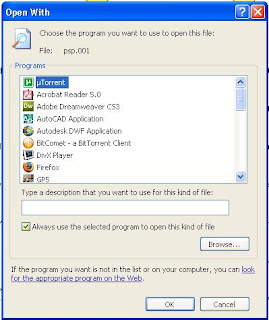
how to remove this?
1. go to run and then type cmd then hit enter
2. if drive c: is infected then type c: then enter
3. type cd\ then enter
4. type this in the command prompt "del c:\autorun.* /f /s /q /a" (if its drive d: or e: or f: just change the drive letter without the quotes ok)
5. restart your pc
6. problem solved
Don't get panic this isn't a virus, it is just a spy ware/malware that is hidden in your drive c: or any drives which runs the autorun.inf, see when you double click this opens
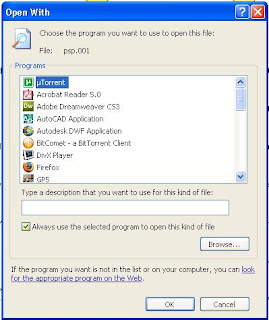
how to remove this?
1. go to run and then type cmd then hit enter
2. if drive c: is infected then type c: then enter
3. type cd\ then enter
4. type this in the command prompt "del c:\autorun.* /f /s /q /a" (if its drive d: or e: or f: just change the drive letter without the quotes ok)
5. restart your pc
6. problem solved
Wednesday, May 7, 2008
comments under blogger blog post(wordpress style)
good news to all blogspot users out there. Our lazy readers won't have to click "comments".They can now adds comment which located under each blog post.
just follow the steps on this site click
but if your having trouble doing this just email me at dawsons1985@yahoo.com
just follow the steps on this site click
but if your having trouble doing this just email me at dawsons1985@yahoo.com
Thursday, May 1, 2008
How to download Youtube Videos
This will be a very exciting guide for all the youtubers out there, you can now start downloading all those favourite videos using only your firefox browser.
First you need to install this add on its located click here

and then while you are browsing at your video click on the small drop down arrow
for example:

Finally save your video.

First you need to install this add on its located click here

and then while you are browsing at your video click on the small drop down arrow
for example:

Finally save your video.

Sunday, April 20, 2008
automatic ad-hoc in vista
this guide helps you to share your dsl/cable internet connection without a need of a wireless router using only a windows vista laptop that has a wifi adhoc capabilities
1st: go to control panel and hit on networking. click on manage connections and setup a new wifi adhoc network and for example we'll name it "wireless"
2nd: after your name the network profile its for you to have it secure or not.
3rd:save your network
4th: go to task scheduler and create a task name it as 'automatic adhoc'
5th: the program you need to run is called netsh.exe(you can find this at c:/windows/system32/)and add this following
command "wlan connect name=profilename" without the quotes ok. change the profilename into wireless
6th: do not start in windows startup but choose to start it in windows logon
7th: now you're good to go. everytime you turn on your laptop you can share it in you neighborhood
1st: go to control panel and hit on networking. click on manage connections and setup a new wifi adhoc network and for example we'll name it "wireless"
2nd: after your name the network profile its for you to have it secure or not.
3rd:save your network
4th: go to task scheduler and create a task name it as 'automatic adhoc'
5th: the program you need to run is called netsh.exe(you can find this at c:/windows/system32/)and add this following
command "wlan connect name=profilename" without the quotes ok. change the profilename into wireless
6th: do not start in windows startup but choose to start it in windows logon
7th: now you're good to go. everytime you turn on your laptop you can share it in you neighborhood
Friday, February 15, 2008
modem plus router: Dlink 524 and pldt dsl modem
1. connect your router and pc. leave the modem
setup a static ip

2. copy the settings in this pic

ip address: 192.168.1.2
subnet:255.255.255.0
gateway: 192.168.1.1
primary dns: 58.69.254.9
secondary dns: 58.69.254.5

ip: 192.168.0.1
subnet mask: 255.255.255.0

3. reconnect your modem plus your router and your pc like this. you'll need 2 rj-45 cables

4. go back to tcp ip

setup a static ip

2. copy the settings in this pic

ip address: 192.168.1.2
subnet:255.255.255.0
gateway: 192.168.1.1
primary dns: 58.69.254.9
secondary dns: 58.69.254.5

ip: 192.168.0.1
subnet mask: 255.255.255.0

3. reconnect your modem plus your router and your pc like this. you'll need 2 rj-45 cables

4. go back to tcp ip

how to setup your netgear router with pldt dsl modem
dont configure anything on the modem leave it in its default settings whether its db108 or zyxel-p660r and "it must be in routed mode" if its not then change it to routed mode
1. access your router.
set up a static ip on tcp/ip on your pc

then type in your internet browser 192.168.1.1
user:admin
pass: password
2. follow the screen instructions then apply

in the primary and secondary dns
type 58.89.254.9
and 58.69.254.5

3. turn dhcp on your router

then apply
4. go back to tcp/ip

apply
1. access your router.
set up a static ip on tcp/ip on your pc

then type in your internet browser 192.168.1.1
user:admin
pass: password
2. follow the screen instructions then apply

in the primary and secondary dns
type 58.89.254.9
and 58.69.254.5

3. turn dhcp on your router

then apply
4. go back to tcp/ip

apply
fileinfo.net
are you deleting some files? do you know what a .dat .jpg .xml . html or any file extensions that is new to you?
let me tell about this cool website that has it all of the descriptions of these unfamiliar file extensions of which you wish to delete for. once you get in to that site you have to type the file extension and then hit the enter button. after that you'll know what that file is about whether it is a system file or just a junk. just to be careful of deleting you must know first what files are these so you wont crash your pc. click here
let me tell about this cool website that has it all of the descriptions of these unfamiliar file extensions of which you wish to delete for. once you get in to that site you have to type the file extension and then hit the enter button. after that you'll know what that file is about whether it is a system file or just a junk. just to be careful of deleting you must know first what files are these so you wont crash your pc. click here
See also:
macbook air vs. lenovo thinkpad x300Wednesday, January 23, 2008
howstuffworks.com
Ever wonder how the things around us works? How airplanes fly , what goes through optical fibers, how sattelites bounce the signal for communications and etc... I was wondering how my isp, using digital subscriber line transfer the data to a two-wire cable. Then I decided to check out web sites for answers. And guess what, I found an interesting and educational site, you can check out this link and try it yourself. http://www.howstuffworks.com/
Wednesday, January 2, 2008
How to setup PLDT mydsl "modem plus router"
first you need to connect your router to pc:
1. go to network connections then
2. right click properties Local Area Connection
3. click on tcp/ip then properties
4. you need to input ip address 192.168.1.2
subnet: 255.255.255.0
gateway:192.168.1.1
5.type in your web browser 192.168.1.1
second you need to find the :
1.wan configurations tab
2. lan configurations tab
in wan configurations tab:
set a static ip
ip address :192.168.1.2
subnet:255.255.255.0
gateway:192.168.1.1
in lan configuration:
ip address 192.168.2.1
subnet 255.255.255.0
starting ip: 192.168.2.2
end ip: 192.168.2.255
finally you will rewire then connect your modem to router then to pc.
1. go to network connections then
2. right click properties Local Area Connection
3. click on tcp/ip then properties
4. you need to input ip address 192.168.1.2
subnet: 255.255.255.0
gateway:192.168.1.1
5.type in your web browser 192.168.1.1
second you need to find the :
1.wan configurations tab
2. lan configurations tab
in wan configurations tab:
set a static ip
ip address :192.168.1.2
subnet:255.255.255.0
gateway:192.168.1.1
in lan configuration:
ip address 192.168.2.1
subnet 255.255.255.0
starting ip: 192.168.2.2
end ip: 192.168.2.255
finally you will rewire then connect your modem to router then to pc.
Subscribe to:
Posts (Atom)
